Configuring an Email Signature for a User
Note: If you are including a photo or image, it must be less that 0.50 mb or patientNOW may experience slow performance.
patientNOW allows each user to have a customized email signature so that manually sent emails correctly identify the staff member that sent them.
Add an Email Signature to an Existing User
Navigate to Administration | Users/Roles, Users tab and select the appropriate user in the upper window.
Select Email Signature button; the Add Signature dialog will appear.

Copy an Existing Signature
If you already have your email signature set up (e.g. in Outlook), you may copy and paste.
Create a new email with the signature.
Highlight the signature.
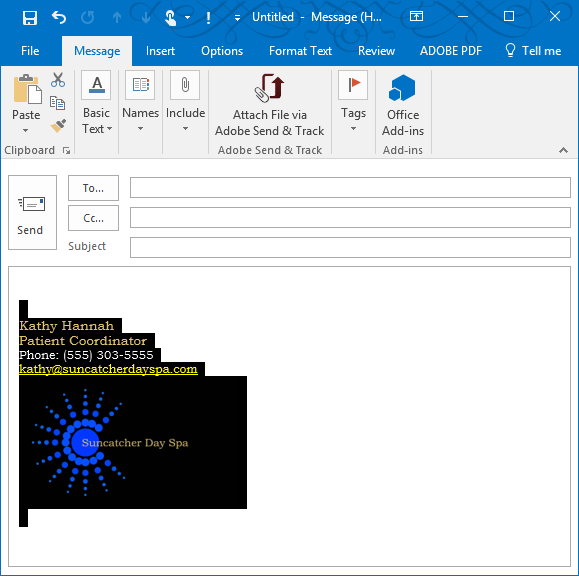
Select <Ctrl> C to copy the signature.
Go to patientNOW Add Signature window.
Click in the white window.
Select <Ctrl> V to paste the signature.

Select OK in the Signature Window.
Manually Create your Signature
patientNOW provides controls in the Add Signature window for you to create a signature in patientNOW.
- Font Controls
- Justification Controls (Left, Middle, Right)
- Add an image using the camera button
- Insert a hyperlink for an email address or website by selecting the pad and pen icon.